Stop Contact Juggling! Import, Organize, and Connect with Ease.
Smart and Simple Bulk Import Contacts
Forget tedious contact entry! CRMOne’s Bulk Import lets you upload your contacts in a flash with a CSV file. Import your contacts in Bulk and let CRMOne handle your contacts management. It helps you streamline how to import, organize, and manage your network.
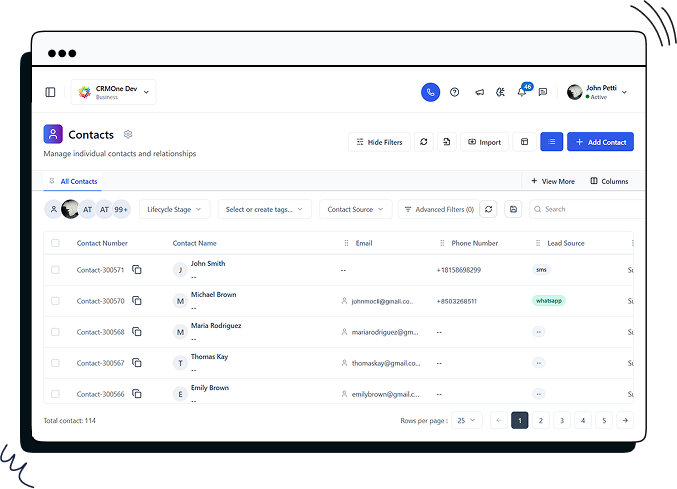
Trusted By
4,000+ companies already growing
Bulk import contacts like a pro
Import your entire contact networks in a click.
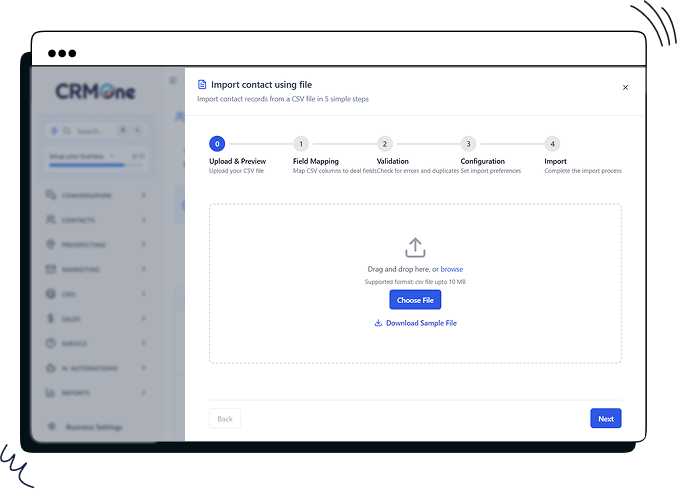
Manage Access Rights
Grant access to multiple contacts in one swift action. Bulk access granting saves time and resources. Proper access rights protect data and security. Manage your access rights and choose who sees what. Grant broad permissions or restrict access to your specific contacts. Our feature lets you control and manage data access with precision.
Time-Saving Precision
Data Integrity Assurance
Automate Recurring Tasks
Mapping Users
Managing Dropdown Lists
Entering contacts is time-consuming and error-prone. Our Bulk Import Contacts feature lets you add contacts from the dropdown. This Dropdown List simplifies the data entry process. and manages your data transfer hassle-free. By uploading a single file, you can add multiple contacts. It ensures your CRM stays up-to-date and accurate.
Streamlined Process
Error Prevention
Real-time Updates
Data Organization
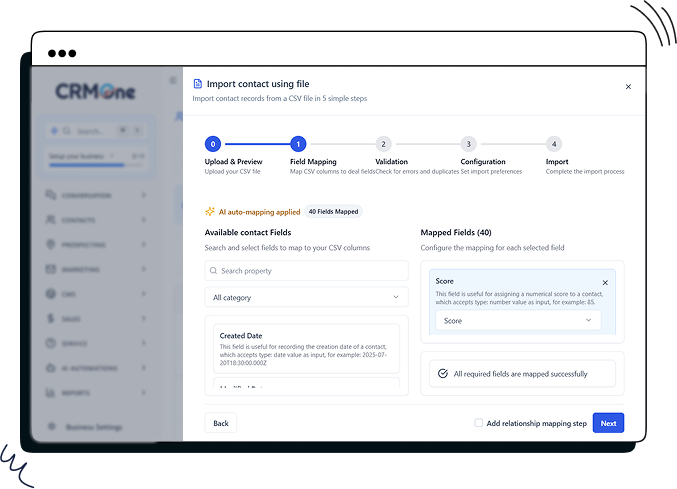
Mapping External Fields
The Mapping External Fields feature aligns your CSV data with CRMOne fields. Save time using our predefined mappings for consistent and efficient data imports. This field mapping ensures that key details, like names and emails, are added to CRMOne.
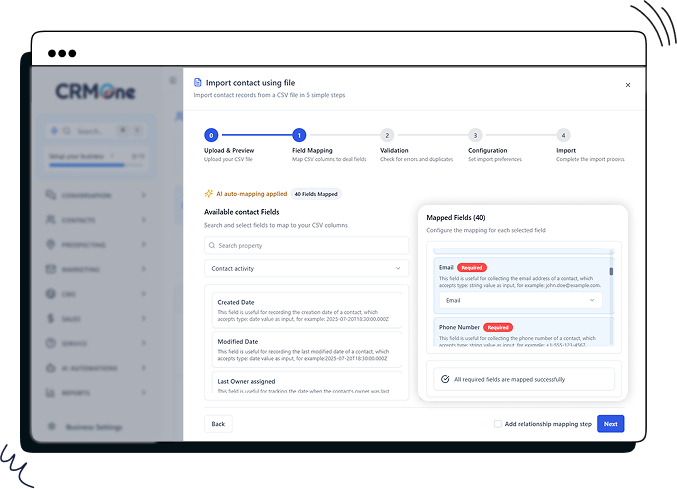
Customer Tagging
Organizing contacts is crucial for better customer management and classification. Our Streamlined Customer Tagging feature manages and categorizes your contacts. It makes updating your interactions and campaigns to specific customer groups easier. It ensures that your CRM data is organized and actionable.
Tagging Configuration
Custom Tag Creation
Tagging Reports
Tag Preview

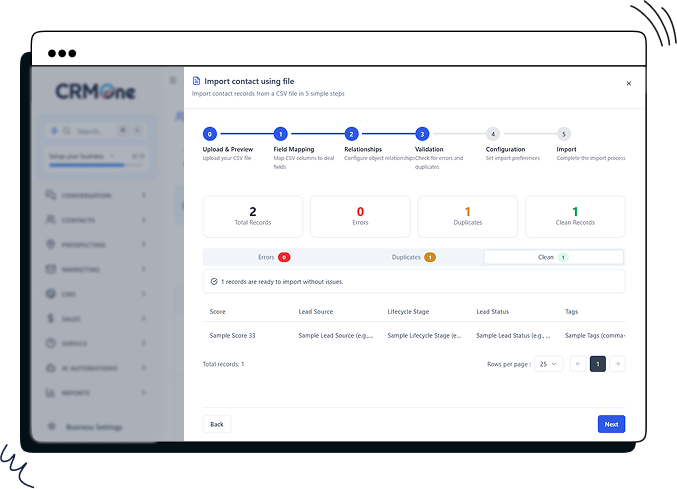
Data Checkup
Maintaining a healthy CRM starts with clean and accurate data. The Data Checkup feature examines your imported contacts. It finds and fixes potential issues to ensure your CRM information stays accurate. Ensuring data integrity helps avoid errors and provides a smooth import experience.
Error Detection
Data Validation
Preventative Measures
Routine Checkups
Boost efficiency and save time with CRMOne Bulk Import
Import and smartly manage your data
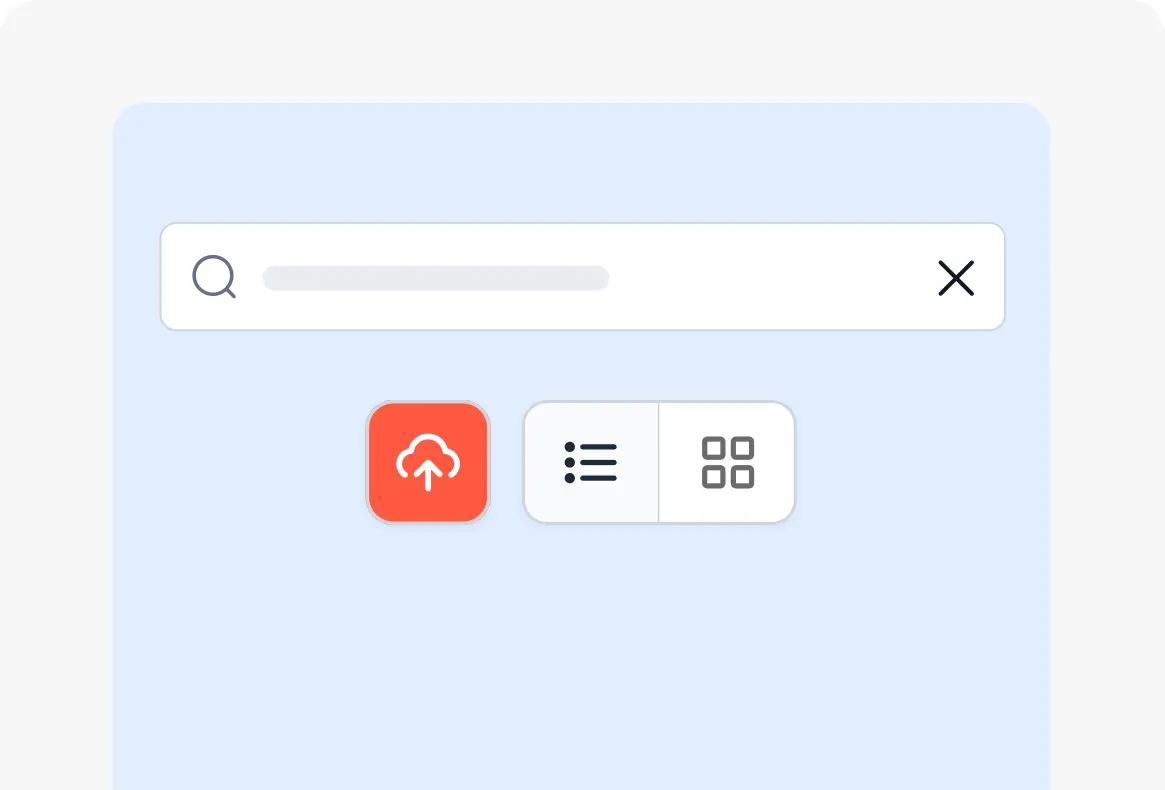
Quick and Easy Data Transfer
CRMOne allows the import of customer data in Bulk, easing the transfer of large amounts of data at once. This makes it easier for your business to manage extensive customer data, saving time and resources
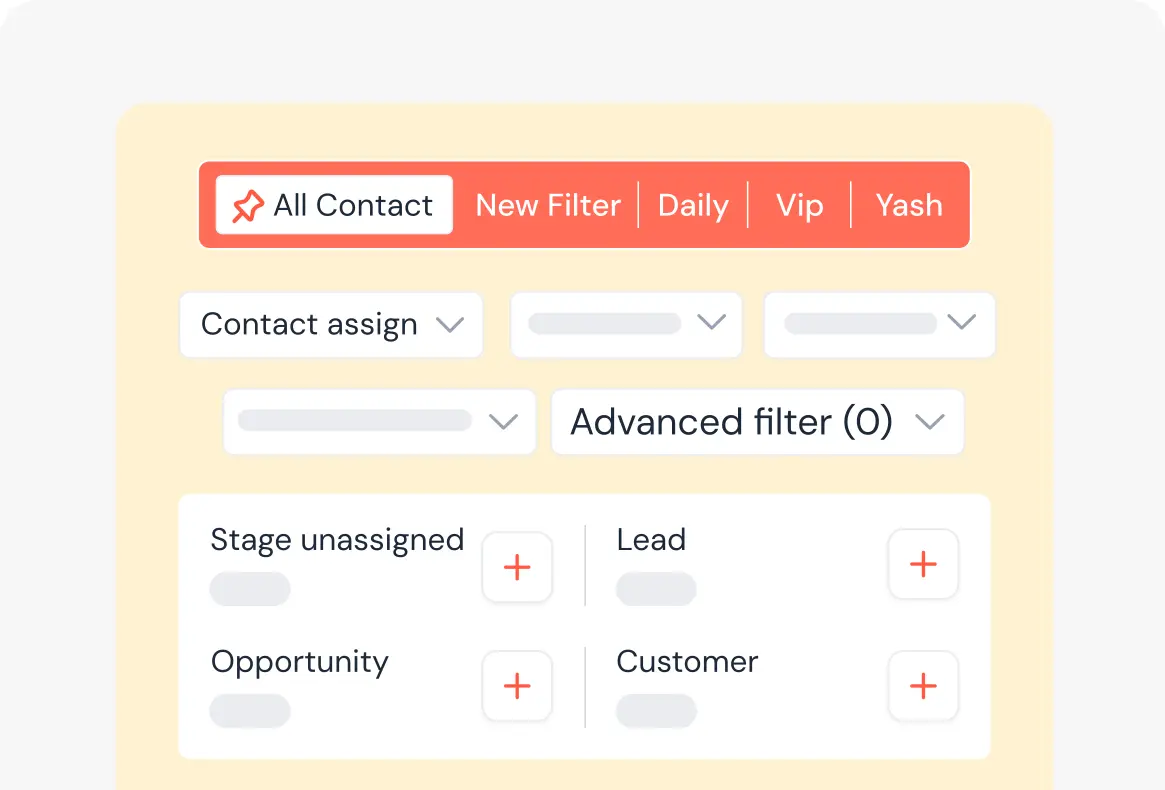
Improved Data Management
With the ability to import up to 25 MB of CSV files, CRMOne offers powerful tools for managing your customer information. This allows your business to organize and analyze large datasets, helping your business to manage customer relationships better.
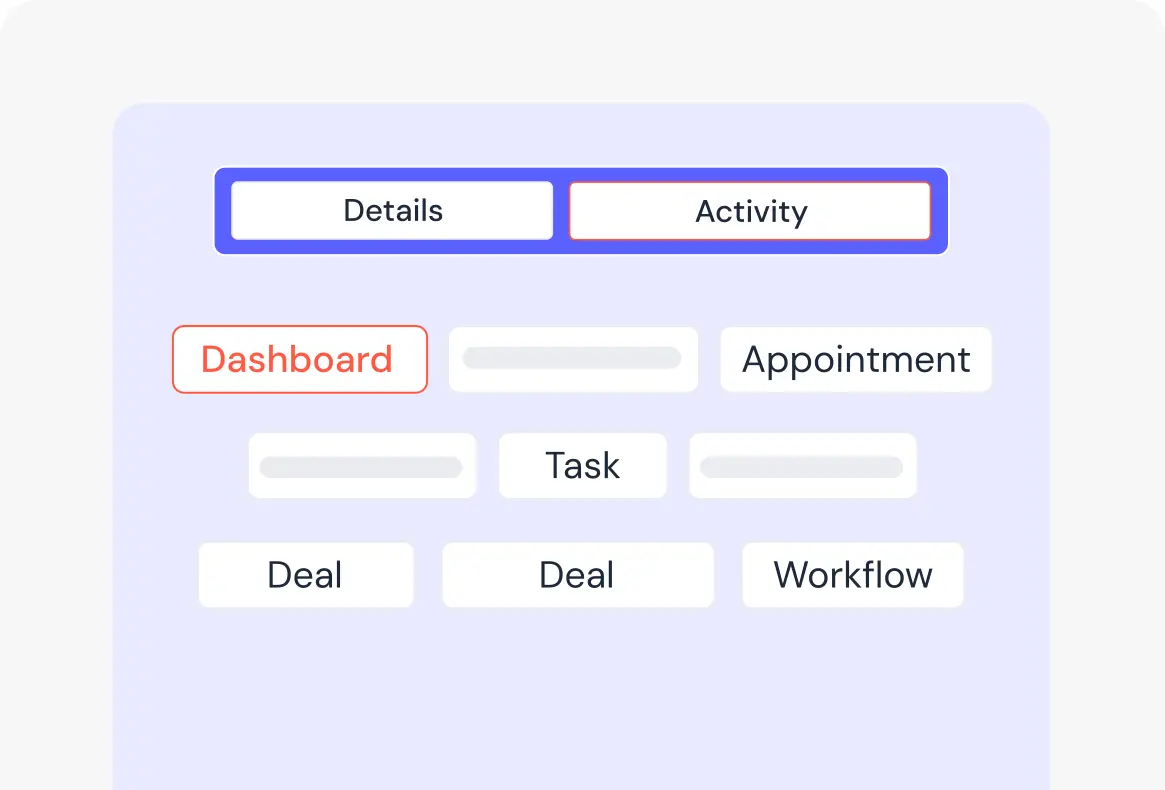
Reduced Manual Errors
By adopting Bulk data import, You can minimize the errors associated with manual data entry. This results in more accurate customer data, which is important for making the right decision-making and providing better customer service.
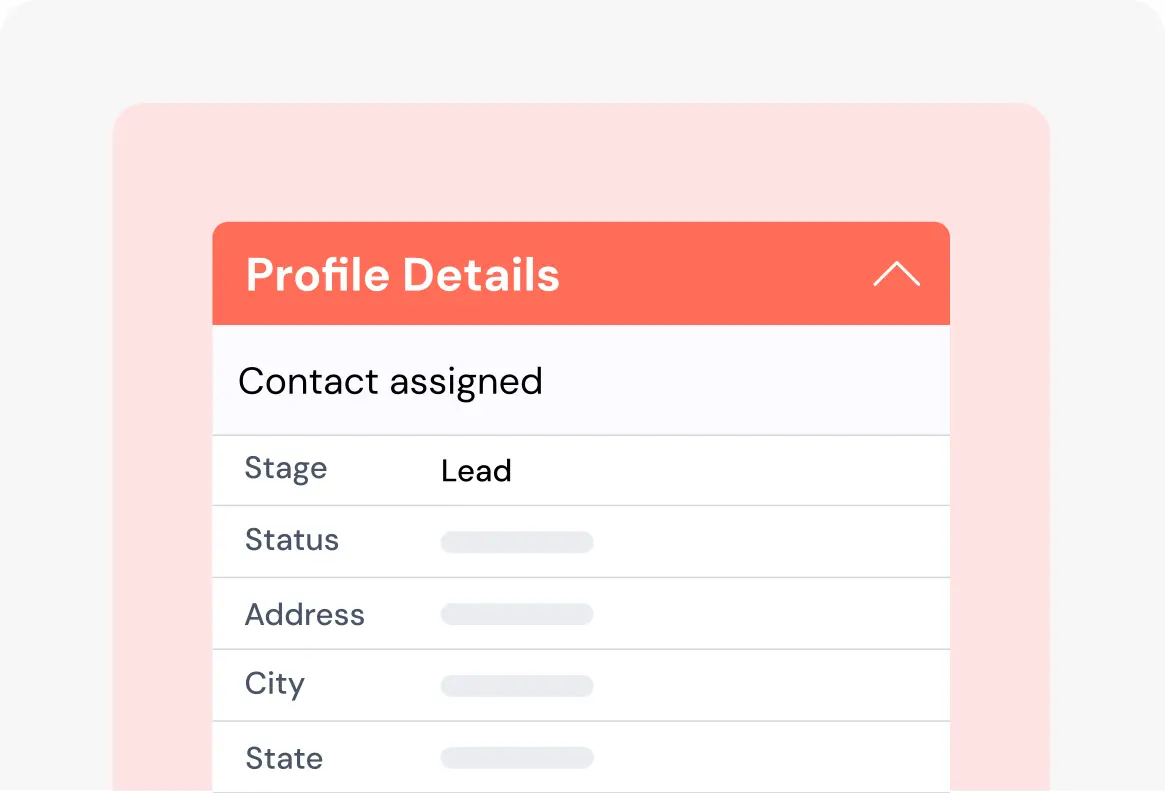
Improved Productivity
The convenience of Bulk data import simplifies the process of updating and maintaining your customer records. This improved efficiency can boost the productivity of your teams, allowing them to focus on more strategic tasks.
Our CRM Bulk Import Improves
40%
Error Prevention
20%
Data Configuration
25%
Data Validation
FAQ’s
Increased Sales. Strong Relationships.
Business Excellence.
14-Day Free Trial. Zero Cost. Full Access